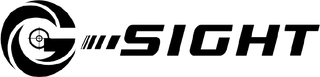App FAQ
Do I need a Phone Holder and a Tripod to use the App?
Although it is not absolutely necessary to use a Tripod or a Phone Holder when you use the App, you will need something to hold your phone steady when using the App. The G-Sight Mobile Kit includes a phone holder and a mini tripod is an economical solution to this requirement..
How far away can I stand from the target when I use the App?
We suggest the user to stand at 4 - 12 feet away from the target. Meantime, the distance between the phone and the target is also important and should be kept at 3 - 6 feet, provided that your phone can get a clear image of the target. (The maximum distance of the phone depends on its zoom capability.)
What to do when the App is missing some of my shots?
This condition is most likely caused by the laser size in the image becomes too small. Using a higher zoom setting and moving the phone close to the target should solve the problem. If your target is bigger than 18 in., you may have to leave some of the target area out.
What do the Settings in Shot Timer do?
Number of Sessions – controls the number of sets of training you’d like to do; each set repeats the same session settings
Shot per Session – controls the number of shots you’d like to be timed for each set
Reload Time or Time Between Sessions – time (in seconds) you need to get yourself ready between sessions; it does not apply to the first session
Session Time Limit – longest time (in seconds) you expect to finish all shots in each session after the timing timer starts
Make Ready Time or Starting Ready Time – time (in seconds) for you to get into position and be ready before the first session countdown clock starts
Reloading Over Sound (On/Off Switch) – mutes the indicator sound that marks the end of Reload Time (and the beginning of the countdown clock,) when turned off
Use Random Mode (On/Off Switch) – Turns the Random Timer on/off
How does the Shot Timer work?
After pressing TRAIN, App waits for ‘Make Ready Time’ then starts a Random Countdown clock. When the Random Countdown clock finishes (with a beep) App will detect and report for each shot the shot time and the split time for up to ‘Shot per Session’ number of shots or when the ‘Session Time Limit’ is reached.
After the first session is done, App waits for ‘Reload Time’ then starts a Random Countdown clock. When the countdown is complete App starts detecting and reporting shots with timing information. The same operation repeats until all the sessions are done or when the user presses STOP. Then a Summary Screen is displayed with all the shots presented in the same image.
In the Review mode, user may swipe the screen left-right to see each shot with Shot Time and Split Time information as well as the Summary for the entire session or each sub-session.
How does the Grouping feature work?
Without making a purchase, download and print out a copy of the Grouping Target on a letter size paper:
https://www.guidance-edu.com/targets/dfm_itgp4/pdf
Put up the target and follow the instructions to qualify your phone first - not all smartphones may qualify. You have a few tries to qualify your phone and see how the feature works before a purchase is needed.
To use it, simply position the camera and adjust the Zoom to place the Bullseye and the 4 corner dots in their designated zones. Press TRAIN and the App will automatically set up the camera and recover the target on your screen. When that is done you may fire up to 20 shots and see the group size and the individual shots 1-by-1. Even when the camera is looking at the target with a slight angle, App will compensate for the camera angle and give the correct group size.
If your target is not printed on the right size paper, you may use the 6-inch reference line to find out the scaling factor and calculate the actual group size.
Can I get a refund for the advanced feature I bought, if I don't want to keep it?
Yes, both the iTunes App Store and the Google App Store offer convenient cancel/refund process for this request.
Does your App work on all iOS devices?
To ensure performance, our iOS App is fully tested for all iPhone and iPad models running iOS version 10.0.3 and above.
How do I keep a record of the practice result?
While we are working on the Record Saving feature, you may use the standard screen saving method on your smart phone to save the screen shots. For Android device, press and hold both the Power button and the Volume Down button at the same time for 2 seconds. On an iPhone, press and hold the Power button on the right side and click the Home button at the same time.
Does your App work on all Android phones?
Our App does not support any Chinese or Russian brand phones. (If you are an American and your department/organization issues Chinese brand phones, please contact us and we may provide a custom solution free of charge*.) To ensure performance, our Android App requires a full-featured Android smart phone of version 6.0 and above. In addition, your smart phone should have at least 1 GB RAM (2G recommended,) a screen size of minimum 600 x 1024, and a fully software controllable built-in HD rear camera. (Our software needs to control the camera settings to do its magic so that you can just focus on training.) A compatibility table is available at https://guidance-edu.com/sports-guidance/productDocs/GSLTP_AndroidSupport0319.pdf . (Support for Android 5.0/5.1 devices is available upon request.)
*Qualifications required.
Does your App work on Android tablets?
Any Android tablet that meets the requirement for the smart phones will work. As of 2017, the rear camera of most of the Android tablets are not HD quality and can't be fully controlled by a software. Please don't assume that you high-end Android tablet will work without checking it on the Google Play Store for the compatibility of our App. Only when the Google Play Store says it is compatible you can then safely assume that it will work.
Does your App work with other brand laser devices?
We don't recommend using our App with other brand laser devices because our App was developed to match the signature and the characteristics of the G-Sight Gen 2 and Gen 3 Laser Training Cartridges.
Does your App work with Crimson Trace-activated firearm?
No. Because both lasers may be detected at the same time and that confuses the App. However, if you put a lens on the Crimson Trace laser aperture to reduce it's strength (brightness) that may help.
Will your phone holder work for all smart phones with a case ?
Yes. Our phone holder has 2 clips, one on either side. The bigger clip can hold up a 10" iPad on its shorter side (without case.)